The good news is that YouTube has every kind of content you could possibly be looking for. It is the top site for sharing videos, where you can find any kind of content for both enterprises and education. In addition, a lot of companies use YouTube to expand their own operations. On your iPhone or Android, you cannot, however, permanently download a YouTube video. Even YouTube has a feature that lets you download videos, but if you don't connect to a network within three days, they lose their functionality. So how can you permanently save YouTube videos to your iPhone and Android devices?
You can use a variety of methods to permanently download YouTube videos to your iPhone, Android device, iPad, tablet PC, or Raspberry Pi.
Permanent YouTube Video Downloads for iPhone and Android
Utilizing internet websites is the first technique I advise using to permanently download YouTube videos to your PC, iPhone, Android device, iPad, or tablet. No third-party software or extensions are required to be downloaded. Fortunately, there are a ton of websites online that you may utilize to permanently download videos. However, I advise using yt5s.com.
Note: Install an adblocker plugin to prevent the adverts on these websites from appearing.
How to use yt5s.com to download YouTube videos:
- Open any browser you feel comfortable using; I'm going to use Brave.
- Type yt5s.com into a new tab.
- Open the YouTube app on your iPhone or Android device and then copy the URL of the video you want to permanently download to your phone.
- Insert that URL into yt5s.com and press the start button.
- It will convert the video and then provide you a download link after a brief delay. You can choose the video's quality before downloading by clicking the "Get Link" button. Than Watch the video while it downloads.
Alternative to yt5s.com
You can utilize a variety of alternatives to yt5s.com to download YouTube videos on any device.
Apply prefixes and suffixes.
The simplest approach for downloading YouTube videos on Windows, Mac, Chrome OS, or Linux is to use prefixes. Open YouTube in your preferred browser and start playing the video you want to save if you want to use this method with Android and iOS devices. Then follow the instructions below to permanently download the YouTube video.
How to Download a YouTube Video Using the Suffix and Prefix:
Press Enter after entering vd, ss, or pwn just before YouTube.com.
After YouTube, suffix is another option. The final letter is pp. See the screenshot for a better understanding.
Whether you chose a suffix or prefix doesn't matter because the next step will take you to the download page. Click start and wait until the video begins downloading before selecting the video quality.
Using apps, download YouTube videos to your iPhone or Android device:
Can apps be used to download YouTube videos for Android and iPhone? Well, if you use an Android device, you may be able to download any YouTube video you desire using a variety of applications. besides from YouTube, but also from Facebook and other social networking sites. You cannot use any kind of application to download YouTube videos to your iPhone if you are using iOS, though. Utilizing online tools to download your videos is the finest option.
Here are the apps you may use to download YouTube videos if you have an Android phone.
Conclusions
These are the strategies and procedures I use to permanently download YouTube videos on my devices. Please share the strategies and procedures you employ to permanently download YouTube videos on your iPhone, iMac, Mac, Windows, Chromebook, and Linux devices.





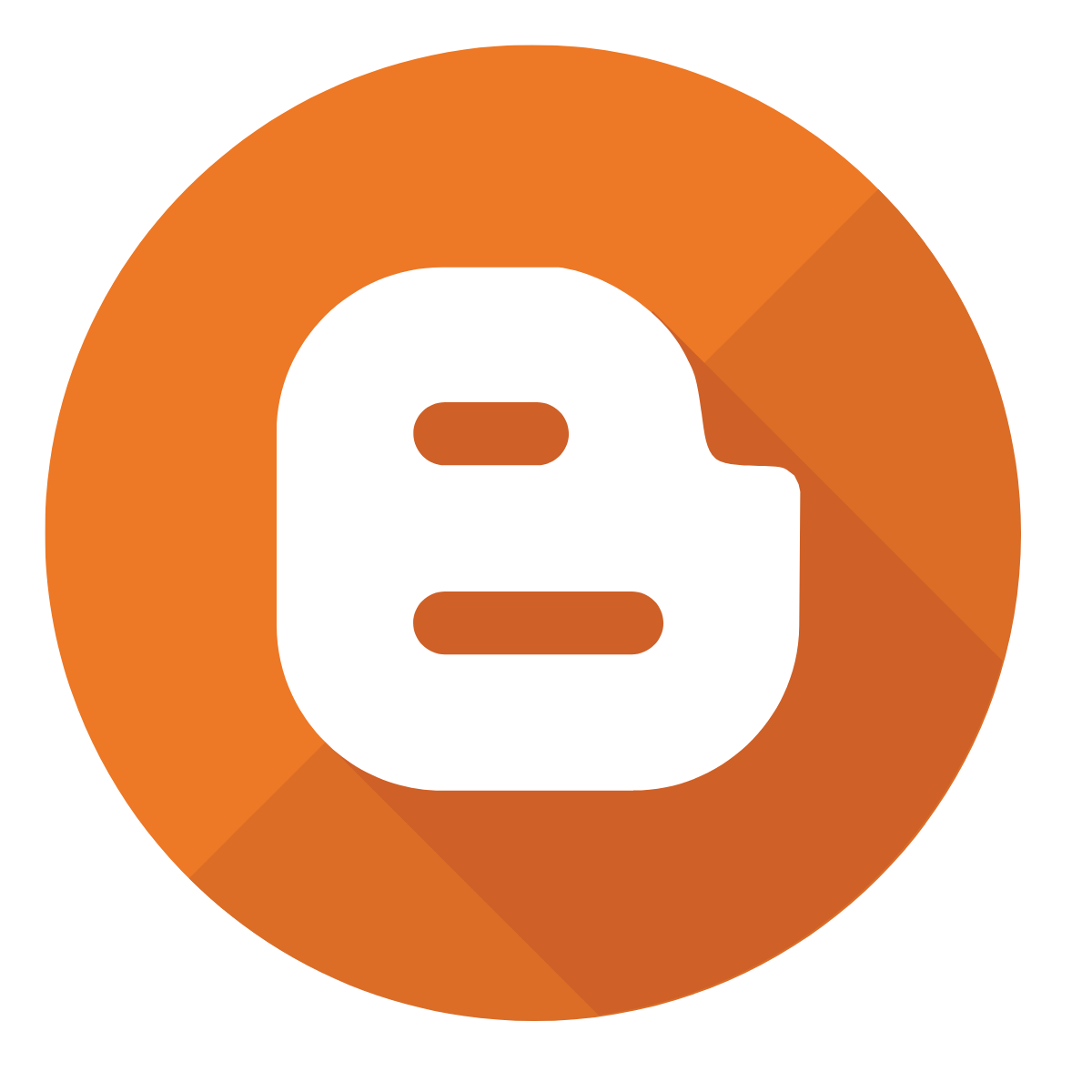





Using this tips, I downloaded the series I want
ReplyDeleteThank Zaza for the tips
ReplyDelete