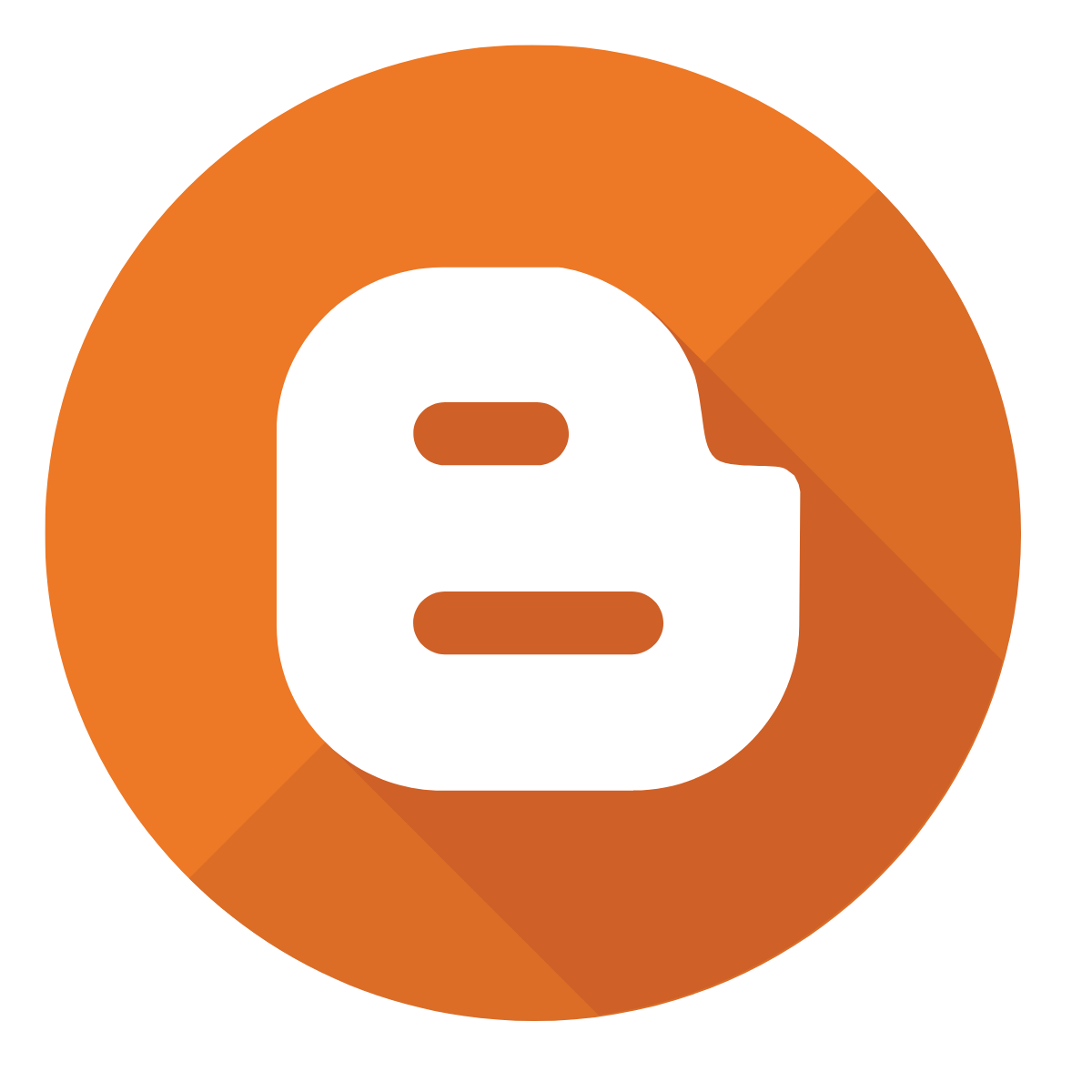The most popular online video streaming service at the moment is YouTube. And every day, we use it to view entertainment videos, instructional videos, other people's travel vlogs, etc. Simply put, anyone can publish videos to YouTube; it makes no difference from which continent they are, where they are from, or what language they use in their movies. Even a translated version will help you understand if it has subtitles. Subtitles are also frequently used by those whose first language is not English, Spanish, Arabic, etc.
When I was learning the English language, I distinctly recall constantly viewing YouTube videos and movies with subtitles. In the end, I was able to grasp what they were saying thanks to the subtitles. People who are concentrating on passing the TOEFL or IELTS exam can start watching news reports, clips, and other videos with subtitles. as long as they are available on YouTube and other streaming platforms like Netflix, HBO, Disney, etc. Even if the user doesn't upload the subtitle, their system will automatically create the subtitle, so they already have it. These subtitles are only required by those who download videos for offline viewing.
How can I get a YouTube video's subtitle?
It appears that there is no direct way to obtain YouTube video subtitles from YouTube itself. Unless you copy the video's transcript, put it in a notepad, and then save it as an SRT file. It won't hurt you to do it, but what if you require the subtitle on an iPad, Android device, or other portable device? In that case, I advise using one of the websites below.
Downsub.com is the first site that comes to mind when thinking about where to obtain YouTube video subtitles. You must copy the YouTube video's URL, paste it there, and then click the download button on this fairly straightforward website. The video's subtitle is available for download in TXT and SRT formats. It also offers the choice of adding a secondary subtitle. You must first manually pick the source language before selecting the target language for the translation. You should be aware that this translation will be generated automatically.
Savesub.com is a different website that you may use on any device to download YouTube video subtitles. It functions across a number of platforms, including Facebook, Dailymotion, and YouTube. The website's drawback is that it's kind of overrun with advertisements, and if you don't use an ad blocker constantly, you'll always be irritated by them.
It's easy to get the subtitle for a YouTube video. You can get the subtitle in SRT and TXT files by simply copying the URL and pasting it there.
3) Third-Party Apps
There are other third-party programs available that you can use in addition to these two websites to obtain subtitles for videos on YouTube and other social media platforms. To start with, I wouldn't advise you to use any of these apps because none of them are free.
Why?
It is preferable that you copy the transcription of that movie, paste it into Notepad, and then save it as an SRT rather than paying even $1 to these third-party apps. Because the transcript you are obtaining from YouTube has time and is synchronised, you don't even need to set up the timing. You only need to save it in SRT format and upload it to the video you are watching on your Windows PC, Android, or iPhone.
Here are some third-party tools you can use to download YouTube video subtitles if you're still interested.
- YouTube4KDownloader
- MiniTool
- VidPaw
- DVDVideoSoft
- ByClick Downloader
- iTubeGo
Conclusions
Here's a simple method for downloading YouTube video subtitles. I still advise making use of the YouTube transcriptions and free websites. Please share any more strategies you employ to download YouTube video subtitles.